
Dmiitry
71 discussion posts
It seems that the only way to remove entries from History Menu is by using mouse: right-click -> Remove.
Is there a way to remove them quicker by using keyboard? Maybe pressing Del button on currently selected History Menu item should delete it? Right now it is doing nothing.
Thanks,
Dmitry
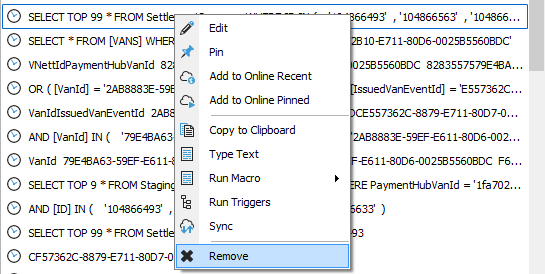
ClipboardFusion_ContextMenu_Remove.png
There is a keyboard shortcut that will do what you need! It's Shift+Del. We thought delete on its own might be a little too easy to press and lead to unwanted deletions, so we figured that would be the best shortcut to use. Here is a list of all of the keyboard shortcuts you can use within the Clipboard Manager lists besides up/down/page up/page down:
Shift + Del: Delete selected item
Left: Focus previous tab
Right: Focus next tab
Ctrl + Tab: Focus next tab
Ctrl + Shift + Tab: Focus previous tab
Shift + Page Down: Scroll to bottom of the list
Shift + Page Up: Scroll to top of the list
Enter: Select highlighted item
Numbers 1-0: When the query box isn't focused, select the first to tenth item
Shift + Mouse Click: Place the item on the clipboard without pasting
I hope this helps!
Aug 18, 2017 (modified Aug 18, 2017)
•
#2

Dmiitry
71 discussion posts
Thank you, helpful response!
I will you all these shortcuts, and new useful ones like tab navigation and Shift + Mouse Click.
Dmitry

Dmiitry
71 discussion posts
Can we also have a keyboard shortcut for 'Type Text'? Maybe even something like Shift + Number to type text for Number entry in the history?
The value of Type Text is that it doesn't clutter clipboard
Aug 30, 2017 (modified Aug 30, 2017)
•
#4
We've put that on the feature request list, but in the meantime you can use ClipboardFusion Macros to do what you're looking for. I've attached a sample macro that Thomas made that will "Type Text" the first history item. If you want to add ones for the other history entries, you can import the Macro again, and just change the "0" on line 15 to "1" for the second entry, "2" for the third entry, etc.
Hope that helps!